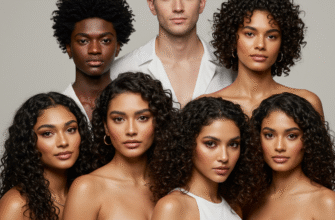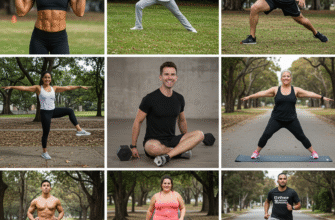Remember that amazing vacation photo? Or was it that blurry one of your cat sneezing? If scrolling through your phone or computer to find a specific digital picture feels like digging for treasure without a map, you’re definitely not alone. We live in an era where capturing moments is easier than ever, leading to thousands upon thousands of images accumulating across devices, cloud storage, and old hard drives. What starts as a collection of cherished memories quickly spirals into digital chaos, a source of stress rather than joy. It’s time to reclaim your digital space and rediscover the moments buried within the clutter.
Why Bother Organizing Your Digital Photos?
It might seem like a monumental task, maybe even one you’d rather put off indefinitely. But the benefits of tackling your digital photo mess are significant. Firstly, peace of mind. Knowing your precious memories are safe, organized, and accessible reduces underlying anxiety about losing them or never being able to find them again. Secondly, rediscovery. As you sort through your photos, you’ll inevitably stumble upon forgotten gems – moments that bring a smile to your face or remind you of important people and events. Thirdly, efficiency. Need a specific photo for a project, a social media post, or just to show a friend? An organized system means finding it in seconds, not frustrating minutes or hours. Finally, it frees up valuable digital storage space, potentially saving you money on cloud subscriptions or the need for new hardware.
Step 1: Gather Everything in One Place
Before you can organize, you need to know what you’re working with. The first crucial step is consolidation. Your photos are likely scattered everywhere:
- Your current smartphone
- Old smartphones tucked away in drawers
- Your laptop and desktop computers
- External hard drives
- USB flash drives
- Various cloud storage accounts (Google Photos, iCloud, Dropbox, etc.)
- Old CDs or DVDs (yes, some of us still have those!)
- Social media downloads
Designate a central hub for your photo library. This could be a dedicated folder on your main computer’s hard drive or, preferably, a reliable external hard drive with plenty of space. Start the process of transferring photos from all these disparate locations into this central hub. Be patient; this can take time, especially if you have large collections or slow transfer speeds. Don’t worry about duplicates or organization at this stage – just get everything together.
Step 2: The Great Culling – Deleting What You Don’t Need
Now comes the part that often feels the most daunting, but is arguably the most important: deletion. Be honest with yourself – you don’t need twenty near-identical photos of the same sunset, blurry shots, accidental pocket photos, or screenshots you saved months ago for a reason you no longer remember. The goal is quality over quantity.
Approach this systematically. Go through your consolidated photos, perhaps year by year or event by event. Ask yourself:
- Is this photo blurry, poorly lit, or technically flawed?
- Do I have multiple very similar shots? (Keep only the best one or two.)
- Does this photo evoke a meaningful memory or emotion?
- Is this a duplicate? (Photo management software can often help identify these.)
- Is this something trivial like a screenshot of a map you no longer need?
Be ruthless, but not reckless. If a photo makes you smile or tells a story, keep it. If it’s just taking up space, let it go. Deleting redundant and poor-quality images drastically reduces the volume you need to organize and back up, making the subsequent steps much more manageable.
Digital data is fragile and easily lost. Relying on a single location for your precious photo memories is incredibly risky. Hard drive failure, accidental deletion, device theft, or even a house fire could wipe out everything. Implementing a robust backup strategy is not optional; it’s essential for safeguarding your irreplaceable moments.
Step 3: Choose Your Organization System
Once you’ve culled the excess, it’s time to impose some order. There’s no single “right” way to organize photos; the best system is the one that makes sense to you and that you’ll actually maintain. Here are a few common approaches:
Chronological Folder Structure
This is perhaps the most straightforward method. Create main folders for each year, and within those, subfolders for each month or specific events.
Example structure:
- 2023
- 01-January
- 02-February
- 03-March (or Spring Break Trip)
- …
- 12-December (or Holiday Party)
- 2024
- 01-January
- 02-February (or Ski Trip Weekend)
- …
This system makes it easy to browse photos based on when they were taken. You can get more granular with subfolders for specific events within months (e.g., “2023” > “07-July” > “Beach Vacation”).
Thematic Folder Structure
Alternatively, you might prefer organizing by theme or subject matter. This works well if you often look for photos based on content rather than date.
Example structure:
- Family
- Birthdays
- Holidays
- Everyday Moments
- Travel
- Europe 2022
- National Parks Road Trip 2023
- Beach Getaways
- Pets
- Hobbies
- Friends
You can even combine chronological and thematic elements (e.g., “Travel” > “2023” > “Italy Trip”).
Using Tags and Metadata
Instead of relying solely on folders, many photo management applications (like Adobe Lightroom, Apple Photos, Google Photos) allow you to add keywords (tags) and other metadata (like locations, people’s names) to your photos. This creates a powerful, searchable database. You could tag photos with “beach,” “sunset,” “family,” “John Smith,” “Paris,” etc. The advantage is that a single photo can belong to multiple categories without being duplicated. You can then filter or search based on these tags. This often works best in conjunction with a basic folder structure.
Step 4: Consistent File Naming
While not strictly necessary if you use software with good metadata support, renaming your files can add another layer of organization and make photos easier to find outside of specific applications. Default camera names like “IMG__9876.jpg” aren’t very helpful. Consider a consistent naming convention.
A popular format is: YYYY-MM-DD_Event-Description_Sequence.jpg
Example: 2023-08-15_Beach-Day-Sunset_001.jpg
This automatically sorts files chronologically by name and gives you an immediate clue about the content. Batch renaming tools can make this process much faster than doing it manually.
Step 5: Software and Tools
You don’t necessarily need expensive software, but using some kind of tool can streamline the process.
- Operating System Folders: The simplest method, using the folder structures discussed above (Windows File Explorer, macOS Finder). Free and universally compatible.
- Built-in Photo Apps: Apple Photos (macOS/iOS) and Google Photos (Web/Android/iOS) offer good organization features, cloud syncing, and often AI-powered search capabilities. Many offer free tiers with storage limits.
- Dedicated Photo Managers: Programs like Adobe Lightroom (subscription), Luminar Neo (purchase), or DigiKam (free, open-source) offer advanced editing, organization, tagging, and metadata management features.
- Duplicate Finders: Specific tools designed to scan your collection and identify duplicate or very similar images can be a huge help during the culling phase.
Choose the tool or combination of tools that fits your budget, technical comfort level, and organizational needs.
Step 6: Implement a Backup Strategy (The 3-2-1 Rule)
This cannot be stressed enough. Organization is pointless if you lose everything. Follow the widely recommended 3-2-1 backup rule:
- Keep at least 3 copies of your data.
- Store the copies on 2 different types of media (e.g., computer hard drive + external hard drive).
- Keep 1 copy offsite (e.g., cloud storage service or an external drive stored at a different physical location).
This protects you against various failure scenarios. Consider automated cloud backup services (like Backblaze, iDrive, Carbonite) or regularly syncing your photo library to both an external drive and a cloud photo service (like Google Photos, iCloud Photos, Dropbox).
Step 7: Ongoing Maintenance
Organizing your photos isn’t a one-time task; it requires ongoing effort. Make it a habit:
- Import Regularly: Don’t let photos pile up on your phone or camera card for months. Schedule time weekly or monthly to transfer, cull, and organize new photos.
- Cull As You Go: Delete unwanted shots immediately after taking them or during your regular import sessions.
- Review Annually: Take some time once a year to review your system, check your backups, and perhaps do another pass at culling older photos you no longer feel attached to.
By incorporating photo management into your regular routine, you prevent the digital clutter from building up again, ensuring your memories remain accessible and enjoyable for years to come. It’s an investment in preserving your personal history.